Variations Filter Dialog
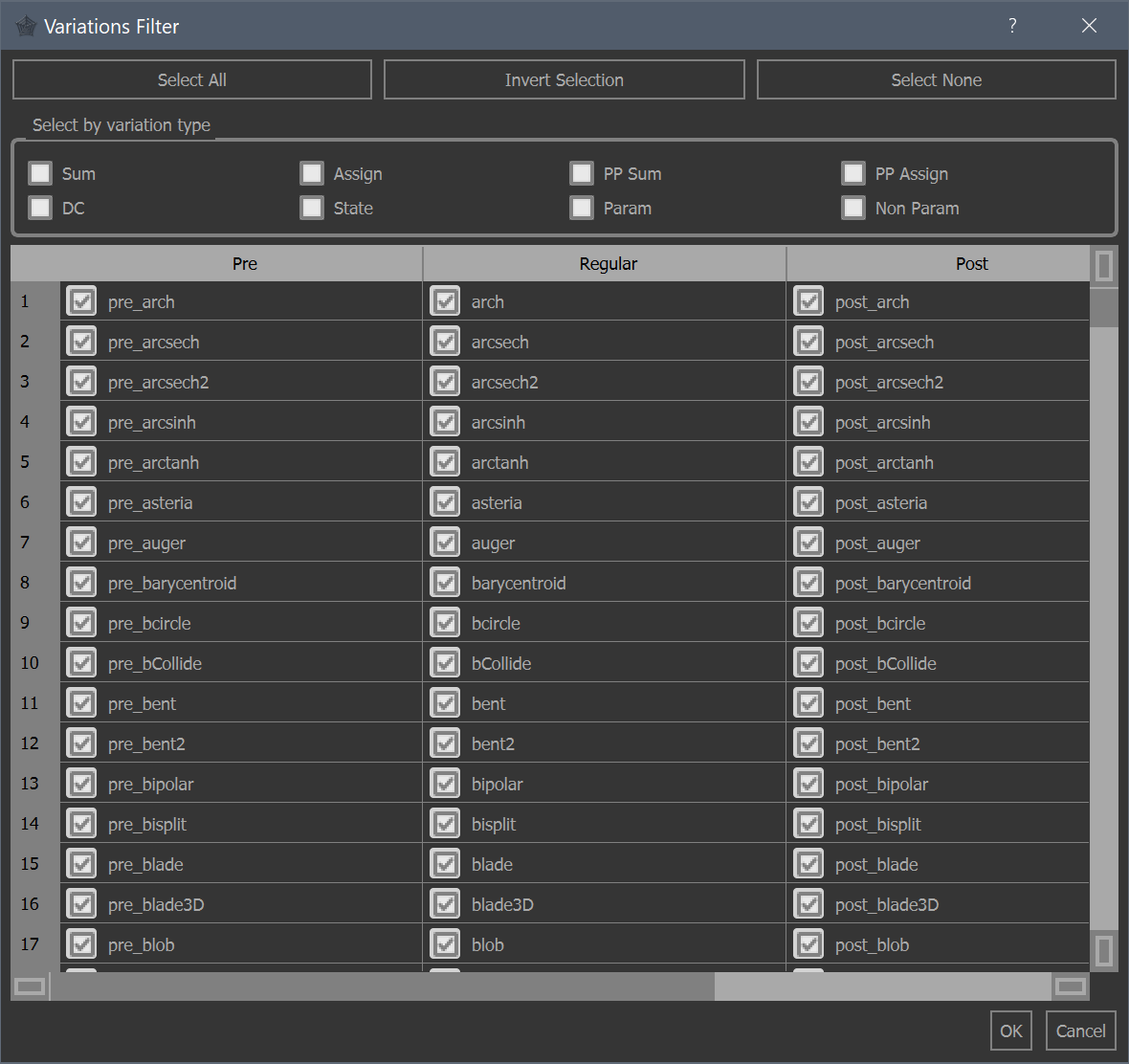
The number of supported variations in Fractorium is numerous. The number is then tripled because almost all have pre and post versions available. While this can be interesting for exploring the new and unknown effects of these variations, it can also be cumbersome to scroll through so many in the variations list table.
This dialog is provided to allow the user to filter out which variations are displayed, which is determined by whether or not the variation is checked. Note that if a flame is opened which contains a variation which has been filtered out, that variation will still be displayed in the variations list on the Xforms tab.
Only the variations which are checked are used when creating new random flames.
The selections made here are saved in the global settings file.
Select all
Check all check boxes.
Invert selection
Toggle all check boxes.
Select none
Uncheck all check boxes.
Multi-Select
You will usually want to remove a group of variations, either by random selection or by column.
Note that selection indicators are not shown when using the dark.qss theme, however the steps below still work. One way to tell a cell in a row is selected is that the row’s header text will be bold.
Column selection
Click the column header, this will select the entire column. Hold down Ctrl and toggle a check box. This will apply the action to the entire column.
This method is helpful for removing all pre, post or regular variations.
Contiguous selection
Click one cell, hold down Shift, click another cell, let go of shift, hold Ctrl and click one of the selected check boxes. This will apply the action to the two selected cells and all in between.
Non-Contiguous selection
Hold down Ctrl while clicking multiple cells, then while still holding Ctrl, click one of the selected check boxes. This will apply the action to all selected cells.
Select by type
Variations do their calculations in different ways and this group box allows you to filter variations of different types. Unchecked means no filtering on that type, solid means exclude, and checked means include.
The types are:
Sum
All regular variations which have the standard behavior of summing their outputs.
Assign
All regular variations which have the non-standard behavior of assigning their outputs.
PP sum
All pre/post variations which have the non-standard behavior of summing their outputs.
PP assign
All pre/post variations which have the standard behavior of assigning their outputs.
DC
All variations which use direct coloring.
State
All variations which alter their state on each iteration.
Param
All variations which have parameters.
Non param
All variations which do not have parameters (weight only).
See these articles on summing vs. assigning, pre and post, and direct color, for more information.
Ok
Dismiss the dialog and save the selection settings to the global settings file.
Cancel
Dismiss the dialog, do not save the selection settings, and revert them back to what they were when the dialog was originally shown.